Reduce screen motion on your iPhone, iPad, or iPod touch
iOS 7 and later uses a parallax effect to create the perception of depth on your Home screen and other areas of your device. When parallax effect is on, you might notice:
- Screen zooms when you open folders or apps.
- Wallpaper icons and alerts shift slightly when you move your iPhone, iPad, or iPod touch.
- Photos or images you use as a wallpaper are slightly zoomed in or can't scale to fit the screen.
You might also see motion in apps like Weather and Messages. To reduce these types of movement, go to Settings > General > Accessibility, and turn on Reduce Motion.
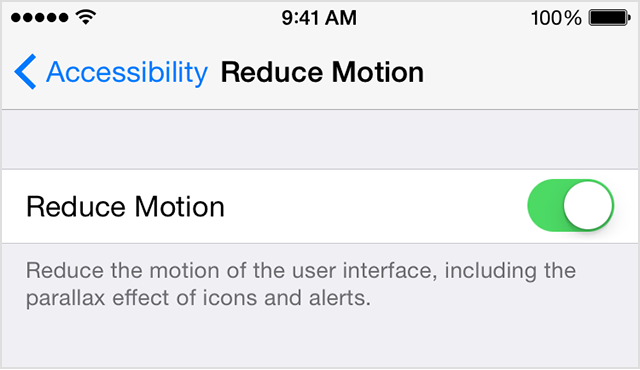
You can also adjust wallpaper zooming and scaling by turning off Perspective Zoom. Go to Settings > Wallpaper, select the wallpaper you want to use and tap Perspective Zoom at the bottom of the screen. Then tap Set.
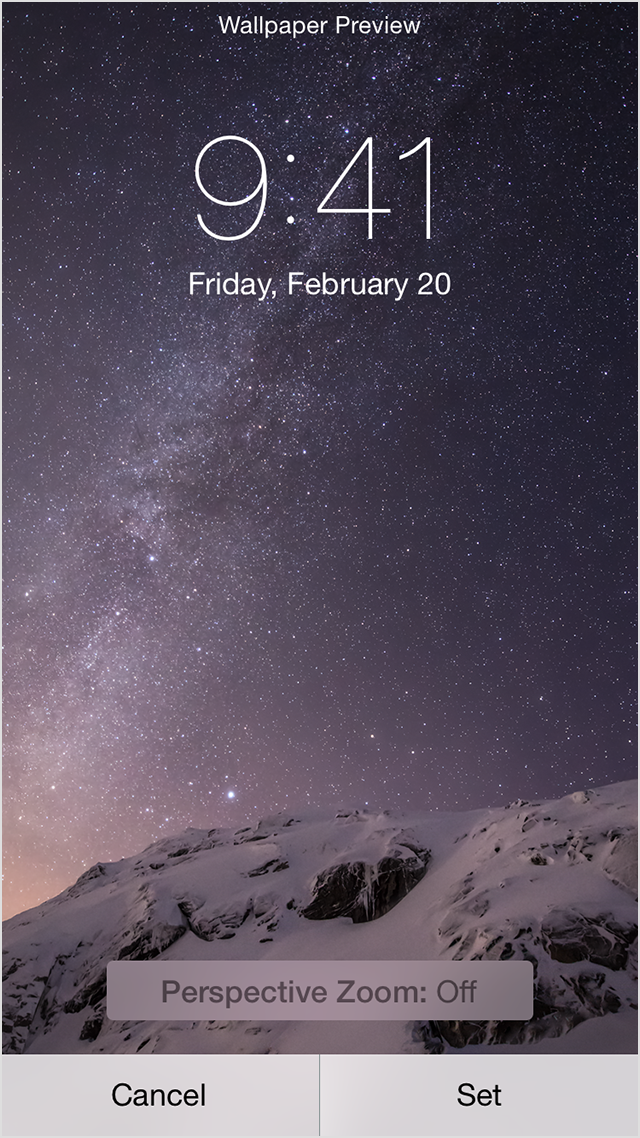
Some image formats like letterboxed or square might not be able to be rescaled.