iTunes for Windows: How to turn off Compatibility Mode
Symptoms
The following message may appear when you open iTunes:
"iTunes requires Windows 2000 or later.
Please make sure compatibility mode is disabled in the Compatibility tab of the properties for iTunes.exe."
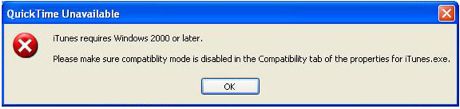
Products Affected
iTunes 9 for Windows, iTunes 8 for Windows, iTunes 10 for Windows, Microsoft Windows 2000, XP, Vista, and 7
Resolution
Try these steps to turn Windows compatibility mode off:
- Quit iTunes.
- Windows XP: From the Start menu, choose My Computer (or double-click My Computer on the Desktop).
Windows Vista and Windows 7: From the Start menu, choose Computer. - Open the C:\ drive (or whichever disk Windows is installed on).
- Open the Program Files folder or "Program Files (x86)" if you are using a 64-bit version of Windows Vista or Windows 7).
- Open the iTunes folder.
- Right-click on the iTunes application (iTunes or iTunes.exe) and from the shortcut menu. Click Properties.
- Click the Compatibility tab.
- Deselect the checkbox under Compatibility mode if it's selected.
- Windows Vista: