AirPort base station: IPv6 Tunnel Error after installing firmware 7.6.3 in router/NAT mode
Important: Follow these instructions only if your AirPort base station is operating in DHCP and NAT mode. Do not follow these steps if your AirPort base station is operating in Bridge mode. Check your AirPort base station Router mode setting by selecting the Network tab. The Router Mode is the first setting.
AirPort firmware 7.6.3 requires that all fields for IPv6 Manual Tunnel mode be completely filled in and contain valid entries (Note: This does not apply to IPv6 Automatic Tunnel mode). If you were using this mode prior to firmware 7.6.3 and settings for IPv6 manual Tunnel mode were incomplete or missing, the base station will flash amber, and AirPort Utility will show a pop-over error: IPv6 Tunnel Error.
Selecting the error from the AirPort Utility pop-up will show the following: "There was an error with the IPv6 tunnel endpoint. Wait for the service to be restored and try again. Contact your service provider if the problem persists."
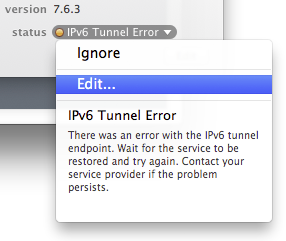
Resolving the IPv6 Tunnel error after upgrading to firmware 7.6.3 in router/NAT mode
- Obtain the correct settings from your IPv6 service provider.
- Enter the IPv6 WAN address, IPv6 Default Route, Remote IPv4 Address, IPv6 Delegated Prefix, and IPv6 LAN Address into the appropriate fields. See the example settings below.
![]()
![]()
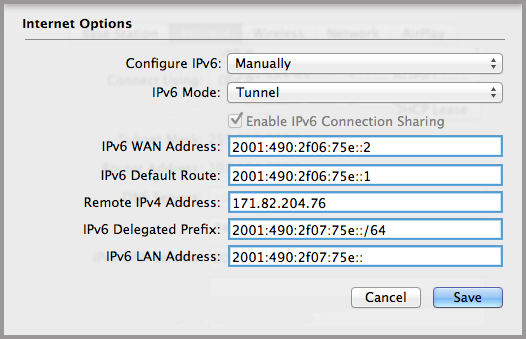
Note: All fields highlighted in blue must be completely filled in with valid entries.
Complete steps for manually configuring IPv6 Tunnel mode
- Obtain the correct settings from your IPv6 service provider.
- Open AirPort Utility, then select the device that you’re setting up. Enter the password if necessary.
- Click Internet, and then click Internet Options.
- Choose Manually from the Configure IPv6 pop-up menu.
- Choose Tunnel from the IPv6 Mode pop-up menu.
- Enter the IPv6 WAN Address, Default Route, and other information you received from your service provider. All boxes must be filled in correctly.