Controlling Apple TV with a third-party remote control
This feature allows you to use a remote that came with your TV, cable box, or DVD player to also control Apple TV.
Note: This feature is different from what is offered by programmable remotes. The Learn remote feature of Apple TV allows Apple TV itself to learn how to be controlled by various remotes, as opposed to a programmable remote that has to learn how to control various devices.
To configure a third-party remote with Apple TV, follow the steps below.
Note: If you have an Apple TV (1st generation), update to Apple TV software 2.3 or later.
To use a remote that came with your TV, cable box, or DVD player
- Using the Apple Remote included with Apple TV, choose Settings > General > Remotes.
- Choose Learn Remote.
- Set your remote to a device setting that doesn't control any other devices in the area or identify other buttons that do not already control a function on your TV or other device. Many third-party remotes have an option to control different devices such as a VCR or DVD player, or have an auxiliary (AUX) option for an unspecified device.
- Select Start.
- Apple TV will display icons that represent the six buttons on the Apple Remote with the "Up" or "+" button highlighted first.
- Using your third-party remote, press and hold the button you would like to use to control the "up" function until the blue progress bar is full, as shown below.
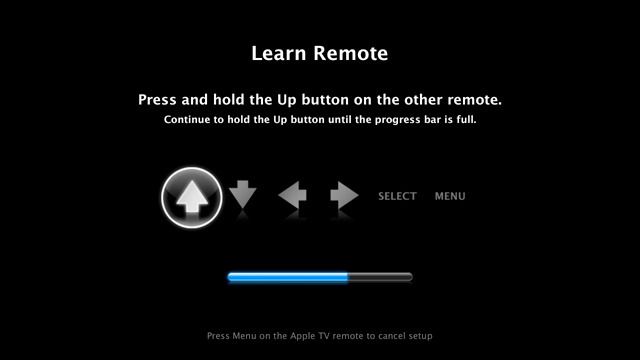
- Apple TV will then select the next button function. Repeat step 6 and 7 using a different button
- After you have programmed all six button functions, you can now use your third-party remote to control Apple TV.
Optionally, you can set up specific playback buttons for fast-forward, rewind, next chapter, and more.
You can program additional remotes to control Apple TV by repeating steps 1 through 8. At anytime you can rename, delete or revise your button choices for a selected third-party remote by choosing Settings > General > Remotes and selecting a third-party remote that Apple TV has already learned.