Desktop computers: Troubleshooting wireless keyboard and mouse issues in Mac OS X v10.5
Resolution
Make sure the wireless keyboard and mouse are turned on
If the system has already started up and the keyboard or mouse indicator light is flashing, the keyboard or mouse is "discoverable" by the computer and may not currently be paired with the computer. For more information on pairing wireless devices refer to How to set up your Apple Wireless Keyboard.
Reset the Bluetooth device
First try turning your device off and then on again. Once powered on, the wireless device will remain in the "discoverable" mode for three minutes. For more info refer to Enabling discoverable mode.
Restart the computer
Try restarting your computer to see if that addresses the issue. If not, try shutting down your computer, waiting a minute, and then starting it back up again.
Check battery levels
Your Mac will inform you when you should replace the batteries in the keyboard and mouse. You can also manually check the battery level of the Apple Wireless Keyboard and Apple Wireless Mouse by following these steps:
- Choose System Preferences from the Apple () menu.
- Choose Keyboard & Mouse from the View menu.
- Select the Bluetooth tab.
Note: The battery indicator does not show battery levels of non-Apple Bluetooth mice and keyboards. If you don't see a battery indicator, make sure you are using an Apple Wireless Mouse or Keyboard.
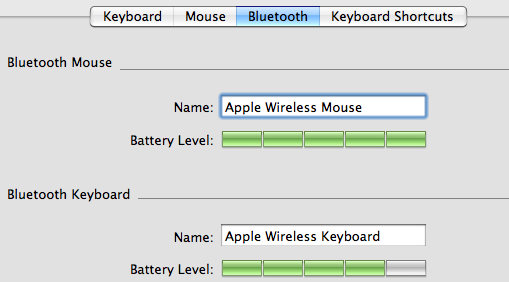
Check for signal interference
Because Bluetooth works by transmitting signals through the air, some things can interfere with the wireless connection. Avoid situations in which metal objects come between the device and the computer. Don't put the computer under a metal desk or locked away behind a metal cabinet. Keep cordless phone base stations, microwave ovens, and other electrical devices that operate on a 2.4 GHz bandwidth away, and make sure that the wireless device and computer aren't more than 30 feet apart from each other.