MacBook Air (Mid 2013): Keyboard/trackpad inoperative, black screen, or alert messages when installing Windows 7
To install Windows 7 on a computer that exhibits this behavior, do the following:
- Press and hold the power button until your computer powers off.
- Ensure that the optical drive containing the Windows DVD is plugged in to the USB port on the right side when facing the computer.
- Press the power button to turn the machine on.
- When the startup tone sounds, press and hold the Option key.
- When the option appears, select Macintosh HD and click the up arrow to restart in OS X.
- From the Finder, click the Go menu and choose Utilities.
- Open Boot Camp Assistant and remove the Boot Camp partition. Quit Boot Camp Assistant.
- Ensure a USB storage drive is connected to the USB port on the left side while facing the computer.
- Format the USB storage drive using Disk Utility in the Utilities folder:
- Select the drive and click the Erase tab. Be sure to select the top-level listing for the drive:
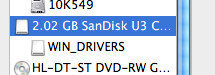
- Select the MS-DOS (FAT) format selection. Note: This will completely erase the contents of the USB media.
- Select the drive and click the Erase tab. Be sure to select the top-level listing for the drive:
- Start the Windows 7 installation over again using Boot Camp Assistant. Ensure that the USB storage drive you formatted in the previous step remains in the left USB port until the Windows installation is finished.
- For instructions on installing Windows see this page. Be sure to enable the checkbox "Download the latest Windows support software from Apple" in the Setup Assistant.