iPhoto: Issues with FAT32-formatted drives
Logic Remote for iPad is available for download from the App Store. It communicates with computers running Logic Pro X.
Logic Remote 1.0.1

When you try to connect Logic Remote to a Mac running Logic Pro X with a Touch OSC control surface already installed, a connection cannot be established.
The Logic Remote app may be unable to connect to Logic Pro X on a computer with a Firewall enabled. If the Firewall is configured to block all incoming connections, then Logic Remote will not connect to Logic Pro X.
Learn how to adjust an Xsan volume's journal size.
Prior to Xsan 2.2, new Xsan volumes were created with a default journal size of 16 megabytes. While appropriate for many Xsan volumes, this journal size may be insufficient for volumes with larger block sizes. Generally, the journal size should be at least 1024 times larger than the block size. When the journal is too small, performance of metadata operations can be decreased. In extreme cases, a journal that is too small can result in a volume that can start but cannot be mounted.
Changing the journal size can be done without reinitializing the volume. You should first back up your Xsan configuration on your metadata controllers, back up any data, and test the changes in a test environment before implementing them in a production environment.
How To Change the Journal Size
Stop the Xsan volume after unmounting it on all Xsan clients and controllers.
Use the cvfsck command to ensure the consistency of the volume and make any necessary repairs before proceeding.
Locate the Xsan volume's configuration file on the metadata controllers. On metadata controllers running OS X Lion v10.7 and newer, it will be located at /Library/Preferences/Xsan/VolumeName.cfg. On Mac OS X v10.6 metadata controllers, it will be located at /Library/Filesystems/Xsan/config/VolumeName.cfg.
Using these guidelines, edit the volume configuration file to adjust the JournalSize parameter. Select a new journal size based on the volume's filesystem block size (FsBlockSize):
| FsBlockSize | JournalSize |
| 4K, 8K, or 16K | 16M |
| 32K | 32M |
| 64K | 64M |
| 128K | 128M |
| 256K | 256M |
| 512K | 512M |
For example, an Xsan volume with filesystem block size of 64K and a journal of 16M will have these two lines in the global section of its configuration file:
FsBlockSize 64K JournalSize 16M
To change the journal size to the recommended size of 64M, update the value on the JournalSize line as shown here:
JournalSize 64M
Repeat the volume configuration file changes on all other metadata controllers that control the volume. The volume configuration file must be the same on all controllers.
Execute this Terminal command from the primary controller to update the journal size:
sudo cvupdatefs VolumeName
You should see output like this:
The following changes have been detected in the configuration Please review these changes carefully. Stripe Group Name Stripe Status MetaData Journal ================= ============= ======== ======= MetadataAndJourna No Change No Change Resize Data No Change This will modify the file system "VolumeName". Are you sure you want to continue? [y/N] y Attempting to acquire arbitration block... successful. Flushing journal entries... done Freeing old journal space... Allocating new journal space... Flushing buffers... Updating ICB information... Updating SuperBlock information... *Warning*: File system 'VolumeName' was modified.
Start and mount the volume.

ABMFreeLimit Yes
If the line already exists, change the second word of the line from No to Yes.
The global section of the configuration file is the first part of the file and contains parameters such as FsBlockSize, JournalSize, and AllocationStrategy. You can insert the new line anywhere in the global section.
For more information about Logic Pro X, please see www.apple.com/logic-pro.
Stability and Reliability
Includes various stability and reliability improvements, including, but not limited to:
Performance
Compatibility
Flex Editing
Track Stacks
Score
Drummer
Movies
User Interface
General
Audio and Plug-ins
Logic Pro X 10.0.1 update
Learn how to update your Apple TV software. It is always a good idea to have the latest software on your Apple TV.
To update your Apple TV to the current software version:
Note: On an Apple TV (1st generation) with software version 1.x: When the update has finished downloading, an Update Now message should appear. To start the update process, click Update Now.
During the update process, your Apple TV may restart, then display the Apple logo and status bar once or twice. Please do not disconnect your Apple TV from power during the update process.

Learn about Apple TV ports and connectors, along with their various functions.
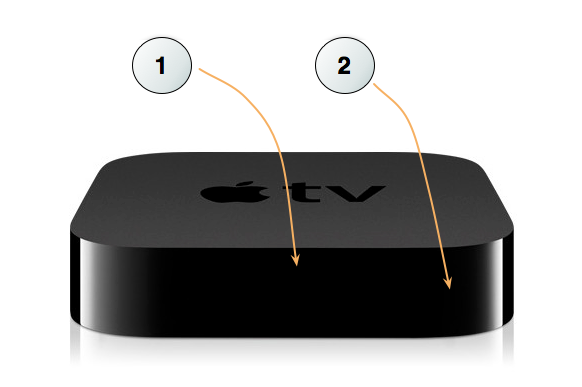
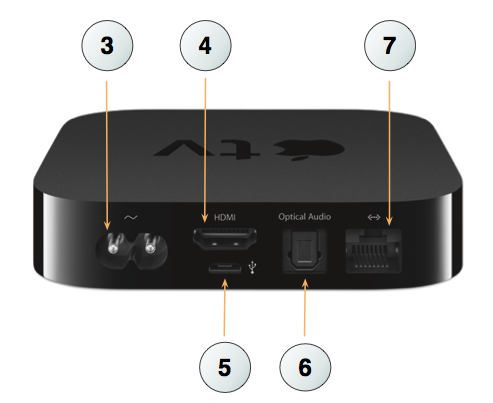
| Ports and connectors | Notes |
| 1: IR receiver | Use with the included Apple Remote to control Apple TV (2nd and 3rd generation). |
| 2: Status light | The status light slowly flashes white when Apple TV (2nd and 3rd generation) starts up. When Apple TV is on, the status light is solid white. Learn more about the Apple TV status light. |
| 3: Power port | Use with the included A/C power cable. |
| 4: HDMI port | Using an HDMI cable, connect Apple TV (2nd and 3rd generation) to a TV or AV receiver with an HDMI port. |
| 5: Micro USB port | For service and diagnostics. |
| 6: Optical digital-audio port | Using an optical digital-audio cable (also called S/PDIF or TOSLINK), connect Apple TV (2nd and 3rd generation) to a home theater receiver with an optical digital-audio port. |
| 7: Ethernet port | If you access your network using Ethernet, connect an Ethernet cable. |
See also:
Learn about Apple TV (1st generation) ports and connectors.

Learn how to update your Apple TV software. It is always a good idea to have the latest software on your Apple TV.
To update your Apple TV to the current software version:
